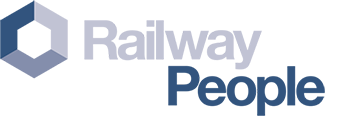What is a cookie | Our Cookie Policy | 3rd Party Cookies | Managing Cookies

Managing Cookies
If cookies are not enabled on your computer, it will mean that your experience on railwaypeople.com will be limited to browsing jobs. You will not be able to apply for jobs or stay logged in.
How to check cookies are enabled for PCs
Google Chrome
- Click on 'Tools' at the top of your browser window and select 'settings'
- At the bottom click 'show advanced settings', locate the 'Privacy' section, and select the 'Content settings' button
- Now select 'Allow local data to be set'
Microsoft Internet Explorer 6.0, 7.0, 8.0
- Click on 'Tools' at the top of your browser window and select 'Internet options' , then click on the 'Privacy' tab
- Ensure that your Privacy level is set to Medium or below, which will enable cookies in your browser
- Settings above Medium will disable cookies
Mozilla Firefox
- Click on 'Tools' at the top of your browser window and select Options
- Then select the Privacy icon
- Click on Cookies, then select 'allow sites to set cookies'
Safari
- Click on the Cog icon at the top of your browser window and select the 'Preferences' option
- Click on 'Security', check the option that says 'Block third-party and advertising cookies'
- Click 'Save'
How to check cookies are enabled for Macs
Microsoft Internet Explorer 5.0 on OSX
- Click on 'Explorer' at the top of your browser window and select 'Preferences' options
- Scroll down until you see 'Cookies' under Receiving Files
- Select the 'Never Ask' option
Safari on OSX
- Click on 'Safari' at the top of your browser window and select the 'Preferences' option
- Click on 'Security' then 'Accept cookies'
- Select the 'Only from site you navigate to'
Mozilla and Netscape on OSX
- Click on 'Mozilla' or 'Netscape' at the top of your browser window and select the 'Preferences' option
- Scroll down until you see cookies under 'Privacy & Security'
- Select 'Enable cookies for the originating web site only'
Opera
- Click on 'Menu' at the top of your browser window and select 'Settings'- Then select 'Preferences', select the 'Advanced' tab - Then select 'Accept cookies' option
All other browsers
Please refer to the help files on your browser.